As an Amazon Associate, we earn from qualifying purchases.
If you are wondering whether it is possible to use an iPad as a drawing tablet, the simple answer is yes. Whether you are using a PC or Mac system with your iPad, there are different ways you can use to connect your iPad to a computer.
Connecting the tablet to your computer will open endless possibilities for your creative work. This post explains the best ways you can connect the two, whether you are using a Windows or macOS computer.
Why Use an iPad as a Drawing Tablet?
Connecting your computer and iPad ensures a blend between your tablet and laptop features. You will have the portability of your tablet and unlimited features on the laptop, all working for you. Additionally, both devices combine their specs, offering powerful performance.
Apple Pencils offer high pen pressure at 4096 levels and tilt recognition. The pen and iPad screen allow a natural pen-to-paper-like drawing experience thanks to the high resolution, brightness, 60 fps responsiveness, and ultra‑low latency.
Customizable shortcut keys and the iPad’s ability to mirror your Mac or PC screen allow you access to applications on your computer even if they are not installed on your iPad. You can use Photoshop, Illustrator, Blender, Krita, and more.
iPads are different from traditional pen display tablets like XP Pen and Huion Kamvas. You can choose to use the iPad without a laptop or computer connection. When you install third-party applications like Astropad or Easy Canvas, your iPad will work like a pen display tablet.
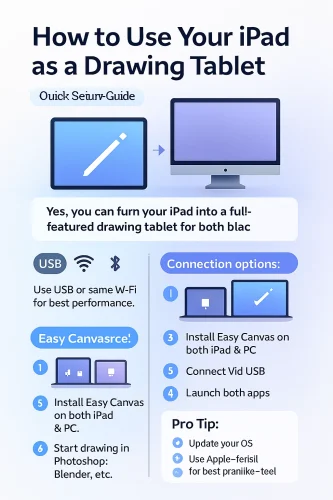
Setting up an iPad for Mac (Astropad Studio)
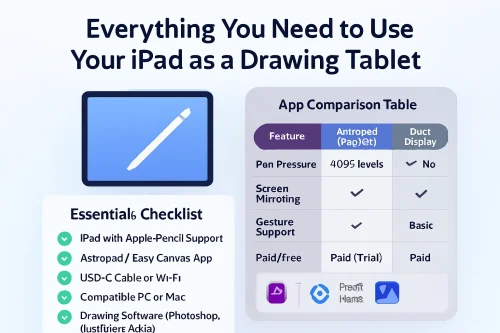
The first step is to choose a method to connect your laptop to your iPad. You can either use Wi-Fi, USB, or Bluetooth connectivity, depending on your convenience. Once connected, ensure that you download and install the necessary software on the PC or Mac that you use.
Easy Canvas and Astropad are the best options you can use to connect your PC or Mac computer with an iPad. The software will provide pairing instructions between your PC or Mac and iPad. For the best experience, you can ensure both devices you are connecting are on the same internet or WiFi network. Before you start, you can run a test to ensure the connection is working properly.
To use your iPad with Mac, follow the below steps.
Step 1: Visit the App Store on your iPad and install the Astropad Studio app.
Step 2: Visit Astropad’s website on your computer and install the Astropad Studio app.
Step 3: Connect your iPad and computer using a USB cable or Wi‑Fi connection.
Step 4: Launch both applications on your iPad and computer.
Step 5: The two applications will auto-connect with each other.
Step 6: For the best experience, make sure to make custom adjustments like assigning gestures, adjusting pressure curves, and smoothing.
The best thing is that you will use the tablet for drawing and any other function you might require on your desktop. Aside from the hardware and drawing software, what you need to use your iPad as a drawing tablet is the Astroapp app.
Astropad is a simple application that will connect and merge your iPad with your Mac computer. This connection will allow you to use some of the computer’s functionality on the tablet.
Once connected, you will be able to use the keyboard on the computer to control the tablet. Additionally, you can use software installed on the computer on the iPad using your MAC computer specs and resources.
Make sure your OS is updated to the latest version on the iPad and Mac computers before you start installing the application.
Astropad will work with both Windows PCs and macOS. For the best user experience, the 64-bit version of Windows OS or MacOS 10.11 and iPad iOS 12.1 and later are best recommended. Additionally, you will need a USB cable or WiFi connection to link them.
Using an iPad as a drawing tablet with a PC: Easy Canvas app

Easy Canvas is the best third-party application to use when using a PC install; you must install your drawing application, the Easy Canvas app, and the Easy Install app on your PC and iPad. Run the connectivity application on both devices and set it up. After that, launch the drawing app on both your iPad and computer.
Check whether your stylus or Apple Pencil is connected to your iPad. After you start drawing on your iPad, the results instantly appear on your
Step 1: Install Easy Canvas on your iPad and PC.
Step 2: Start the app on a Windows PC.
Step 3: Connect a USB cable
Step 4: Open the app on your iPad.
How to Prepare Your iPad as a Drawing Tablet
As you start drawing on an iPad, you need to consider several factors. First of all, you need to ensure that your iPad and the software you intend to draw with are compatible. Some of the best drawing applications that you can use include Illustrator, Photoshop, Procreate, and many more.
You also need to ensure that your iPad’s operating system is up to date. This will ensure that you do not encounter issues with the drawing applications. Consider buying an Apple Pencil or a pencil that is ideal for drawing. You need to check pen pressure and sensitivity when choosing. You can either buy an Apple Pencil or a compatible pencil from another brand for Apple.
To avoid confusion, ensure that you check out the iPad Touch options and gestures. Finally, you can add a screen protector and stylus holder to ensure your iPad lasts longer.
Pros
- Uses your existing iPad; no extra hardware purchase
- Portable, responsive, natural drawing feel
- Desktop-grade software control directly from iPad
- Custom gestures and workspace per app
Cons
- Limited to iPads that support Apple Pencil
- Screen size maxes at ~13″, smaller than large pen displays
- Requires subscription or purchase of Astropad Studio for full features (free trial available)
What You Need When Using an iPad as a Drawing Tablet for PC
- iPad with Apple Pencil Support
- USB C-Cable
- Drawing Application for iPads
- Easy Canvas/ Astropad App
- Graphic Design Laptop or Computer

Using Duet Display to Mirror a Laptop Screen on an iPad
If you cannot get Astropad, the Duet Display is another good alternative. Duet Display will do the same job connecting iPads to Macs and PCs.
It will allow you to view your work on the computer monitor instead of on the tablet. This display is larger and more comfortable. Additionally, you will use the computer accessories, such as keyboards, to control your iPad.
Compatibility is still a key consideration; otherwise, it will not work. Make sure to be keen on this. Duet Display works with the 64-bit version of Windows 10, macOS 6 and later, and iOS 7 or the iPad.
Make sure to have either a WiFi connection or a cable option to connect. To use Duet Display, the first step is to download the application from the official store.

Frequently Asked Questions
Can you use your iPad with your PC?
Install Easy Canvas on your iPad and PC. Using a cable, directly connect Windows 7, 8, 10, or later. Sometimes you will notice the cable not connecting due to compatibility issues.
To solve this, you need to buy an external adapter to connect. Start up the application on the Windows PC and iPad tablet.Can you use the iPad as a drawing tablet on a Mac?
For the Mac operating system, install AstroPad on your iPad and Mac. Using a cable, directly connect the iPad to macOS 10.9 or later. Start up the application on Mac and iPad tablets.
Can you use an iPad as a writing or drawing tablet?
Yes, it is possible to use an iPad as a drawing tablet. You can connect it to a laptop using third-party applications or use it as a single unit without connecting to any other gadget.
Open the notetaking application and start taking notes or drawing with your stylus pen.