Depending on the type of tablet you are using, it is possible to use a drawing tablet withoit having to connect it to a computer. Standalone tablets or Pen computer tablets have both a commputer and an inbuilt screen.
The second types of tablets are Graphic or Pen tablets and Pen display tablets. Pen display tablets have a screen but no computer. You will view your work on the tablets screen as you draw but the software is installed on your computer.
Graphic Tablets or Pen tablets do not have a screen or a computer. Instead of a screen, it has a sensitive working area where you draw on as you look at the computer screen. The software is also installed in your computer which you must connect to draw.
iPads and Android tablets are not dedicated drawing tablets. However, their ability to run complex programs like Photoshop and Illustrator makes them perfect options for drawing.
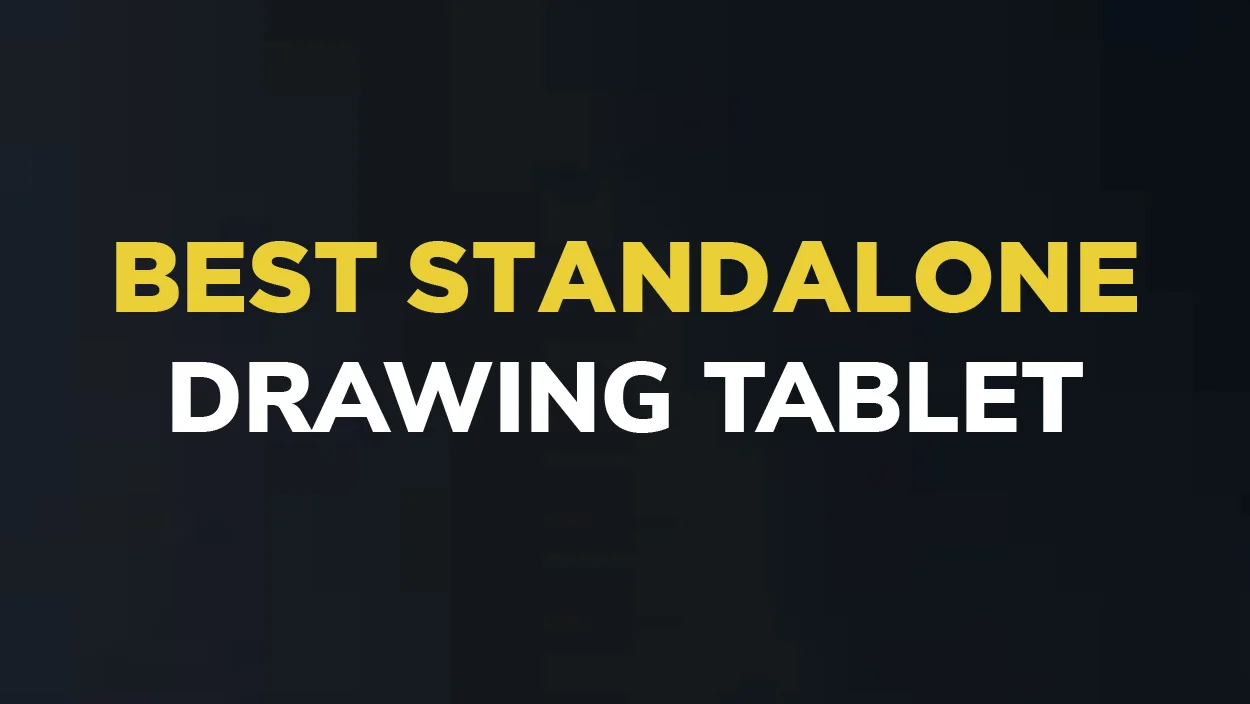
Best Drawing Tablets that don’t need a computer
- Apple iPad Pro 12.9 Inch: Best overall
- Samsung Galaxy Tab S8+: Best Android drawing tablet
- Samsung Galaxy S8 Ultra: Large drawing a tablet with no computer
- Wacom Mobile Studio Pro: The Best Professional Wacom Drawing Tablet
- Simbans Picasso Tab 10 Inch: Best Budget Option
- Samsung Galaxy Tab S6 Lite: Best Value
- Microsoft Surface Pro 7: The Best Windows Drawing Tablet Under $1000
- Kamvas Studio 16: A Graphic Tablet Without a Computer
- Apple iPad Mini: Small standalone tablet
- Apple iPad Air: Compact Drawing Tablet
- Microsoft Surface Book 3: Best 2-in-1 tablet
Apple iPad Pro 12.9 Inch: The best drawing tablet that doesn’t need a computer
- Screen size: 12.9 inches
- Resolution: 2048 x 2732 pixels
- Processor: Apple M2 chip
- RAM: 8 GB and 16 GB RAM options
- Storage: 128, 256, 512 GB, or 1/2 TB options
- Front Camera: 12 MP
- Rear Camera: Rear 12 MP
- Weight: 685 g
- Battery Life: Up to 10 Hours
Although it is made as a multi-purpose tablet and not necessarily for drawing, the iPad Pro is my favorite pick when it comes to my art and drawing needs.
First, it is easy to use the iPad as a drawing tablet, whether independently or with your computer.
Another thing that draws us to love this tablet is the speed and the unique Liquid Retina Display that offers a superior color representation, displaying every detail with its superb resolution.
Apple iPads are popular and the best choice for artists and graphic designers.
You will love how your images look attractive and alive on the iPad screen thanks to a large 12.9 inch size and 2048 x 2732 pixels resolution.
The screen is also bright at 1000 to 1600 nits brightness levels meaning you can use it both indoors and outdoors without light issues.
Nothing motivates an artist more than a beautiful view of their project in vivid color.
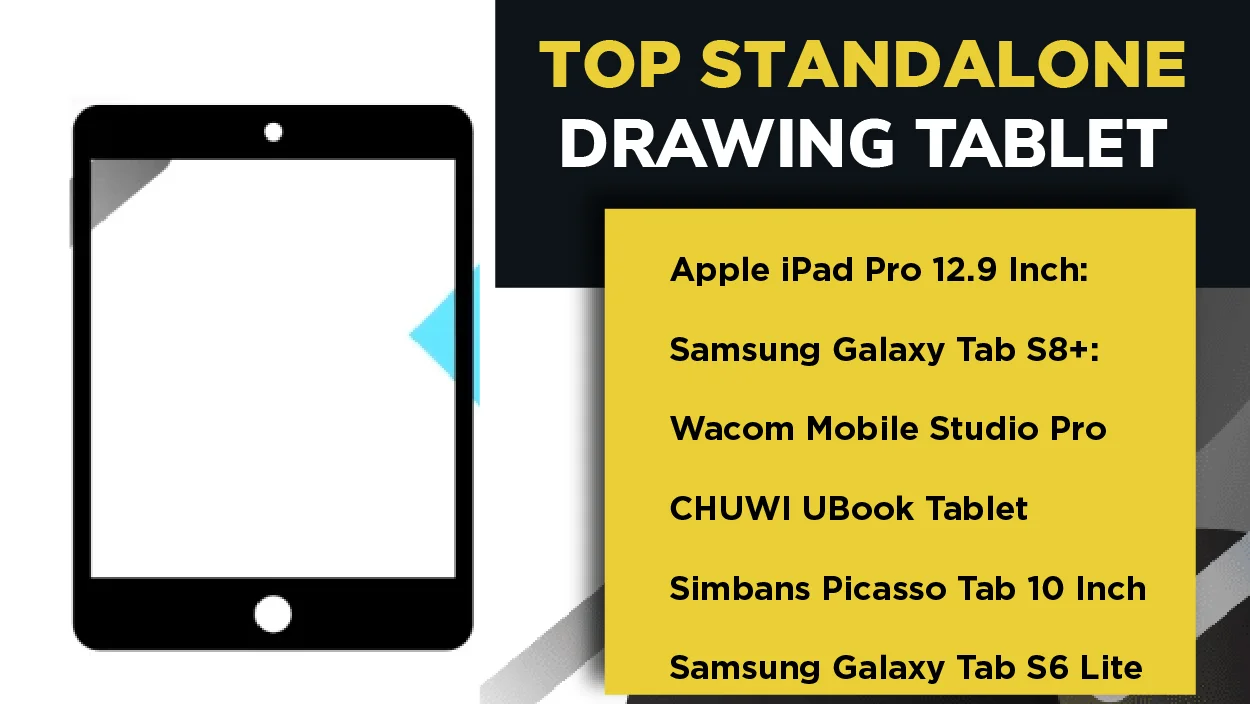
The only downside of this Apple iPad is that you will have to purchase a pen separately. But that does not take from the intuitive interface of this device’s operating system and the iOS art programs compatibility like Procreate.
If you’re looking for a powerful, sleek, and lightweight standalone tablet, you won’t go wrong with the Apple iPad Pro 12.9 inch.
When you are drawing, switching from brush to brush or eraser means you have to pause and go to your device and change, which can interrupt and slow your workflow.
The new Apple Pencil makes up for this with a simple tap to switch the function from brush to eraser or vice versa. It does not come with a pen; you can get your Apple Pen replacement here. Some artists find the pen a little slippery, but that is easily sorted using an Apple Pencil Grip.
Pros
- It has an incredible display.
- Impressive art software
- It has a strong, quality, and attractive build.
- Has a sensitive, precise, and accurate pen and screen
- Performs CPU-intensive tasks with ease, such as video editing.
Cons
- You have to purchase the pen separately.
- Expensive
Samsung Galaxy Tab S8+: Android drawing tablet
- Screen size: 12.4 inches
- Resolution: 2800 by 1752 pixels Super AMOLED
- Battery Life: 8 hours
- RAM: 6 GB
- Processor: Qualcomm Snapdragon 8 Gen 1
- Internal Storage: 128GB
- Camera: 13 Megapixels
- Front camera: 8 Megapixels
- OS: Android
Android tablets have not been left behind in the field of digital drawing tablets. Their straightforward system and fair pricing make Android tablets some of the best drawing tablets. The Samsung Galaxy Tab S8+ is our best value-for-money tablet that you can buy at a cheap price and still enjoy premium features.
The screen size is huge, and you have several varieties to choose from. You can go for an 11-inch screen or 12.4 inches, which is close to the Apple iPad screen. For media-watching and large-screen lovers, they have large 14.6-inch options.
The large size plus the deep, crisp, and clean view make this a premium-level tablet. The resolution is great, with a 16:10 aspect ratio to match the large size. This makes it possible to use portrait or landscape orientations.
Color accuracy and contrast on the AMOLED screen are perfect, with a 120 GHz refresh rate. The tablet comes with a free, super-fast S Pen stylus, and you will not have to buy it like the Apple Pencil, which can be costly.
The great stylus, similar to one found on most Samsung tablets, is super fast at an amazing 2.8 ms latency. Two great standout features of this tablet are super-clear loudspeakers, better than most found in premium devices.
Additionally, long battery life and a fast charging option allow this tablet to be easily used outdoors. A large processor and storage space balance off the tablet to be fast and make for a great user experience.
Samsung Galaxy S8 Ultra: Large drawing a tablet with no computer
- Screen: 14.6 inches
- Resolution: 2960 by 1848 pixels
- Processor: Snapdragon 8 Gen 1
- RAM: 8/16 GB
- Storage: 128, 256, or 512 GB
- Battery life: 8 hours
Although the Samsung Galaxy S6 Lite is good and cheap, it is nowhere near as good as an Apple iPad Pro 12.9 inches. If you want an Android tablet that can be used as an iPad alternative, then the new Samsung Galaxy S8 Ultra is your best pick.
It has a Super AMOLED 14.6-inch screen size and a crisp, clear 2960 × 1848 pixels resolution. Additionally, its unique 16:10 aspect ratio makes it always positioned in a landscape view.
You will be able to run Photoshop, Illustrator, and many design and art programs thanks to a powerful SM8450 Snapdragon 8 Gen 1 processor and 8 and 16 GB of RAM.
Just like the S6 Lite, it features the Samsung S Pen, which is perfect. Additionally, it is a standalone tablet and does not need to be connected to a computer to be used.
Pros
- Large Screen
- Full HD resolution
- Powerful processor and RAM
- Not as clear as the iPad
Cons
- Expensive
Wacom Mobile Studio Pro: Professional Wacom Drawing Tablet
- Processor: Intel i7-8559U
- RAM: 16 GB
- Storage Space: 512 GB SSD
- Screen Size: 13 3 inches
- Resolution: 2560 x 1440 pixels
The Wacom Mobile Studio Pro Second Generation is one of the few professional-level standalone drawing tablets from Wacom, for those who don’t mind spending more on a drawing tablet.
Wacom Mobile Studio Pro is specifically designed for artists and graphic designers. It is one of the top tablets for drawing available on the market today.
This tablet’s price is high, but it also has numerous features that will make your drawing experience fun and flawless.
Wacom Mobile Studio comes with an in-built computer. It has all the features you need from your computer, so it enables you to work from anywhere.
It doesn’t matter if you’re a pro artist or a beginner; this robust tablet is easy to use, and you will love how you can use all the drawing applications on your tablet.
That’s not all. This tablet has eight shortcut buttons that you can customize to perform any shortcut. It also has a touch ring that you can utilize to perform other complex shortcuts when working, like changing your eraser’s size or brush.
Worried that you are left-handed? You don’t have to, because anyone can use this Wacom Mobile Studio tablet. It doesn’t matter if you’re right- or left-handed.
Are you a professional graphic designer or artist who wants a tablet to fit your modern artistic skills? Then this tablet is a perfect match for you.
Earlier in this review, we mentioned popular multipurpose tablet brands such as Apple, Samsung, and Simbans. However, as an artist, you may be asking whether there are any art-based tablets available.
Wacom and Huion tablets do not need a computer connection and are the best tablets made with an artist in mind.
The answer is yes. The two top players in the drawing tablet world also have a tablet in this category. Wacom Mobile Studio Pro (2nd Gen) makes our list of the best pro-level Wacom tablets, and the Huion Kamvas Pro 22 comes in close as the best Huion standalone tablet.
Pros
- Has shortcut keys
- Can run all Windows apps
- It has a matte display
- Has a 4K display
- It has a 15 inches
Cons
- It has a short battery life
Simbans Picasso Tab X 10 Inch: budget standalone drawing tablet
- Screen size: 10-inch
- Resolution 1280 x 800 pixel
- Processor: MediaTek Quad-Core
- RAM: 2 GB
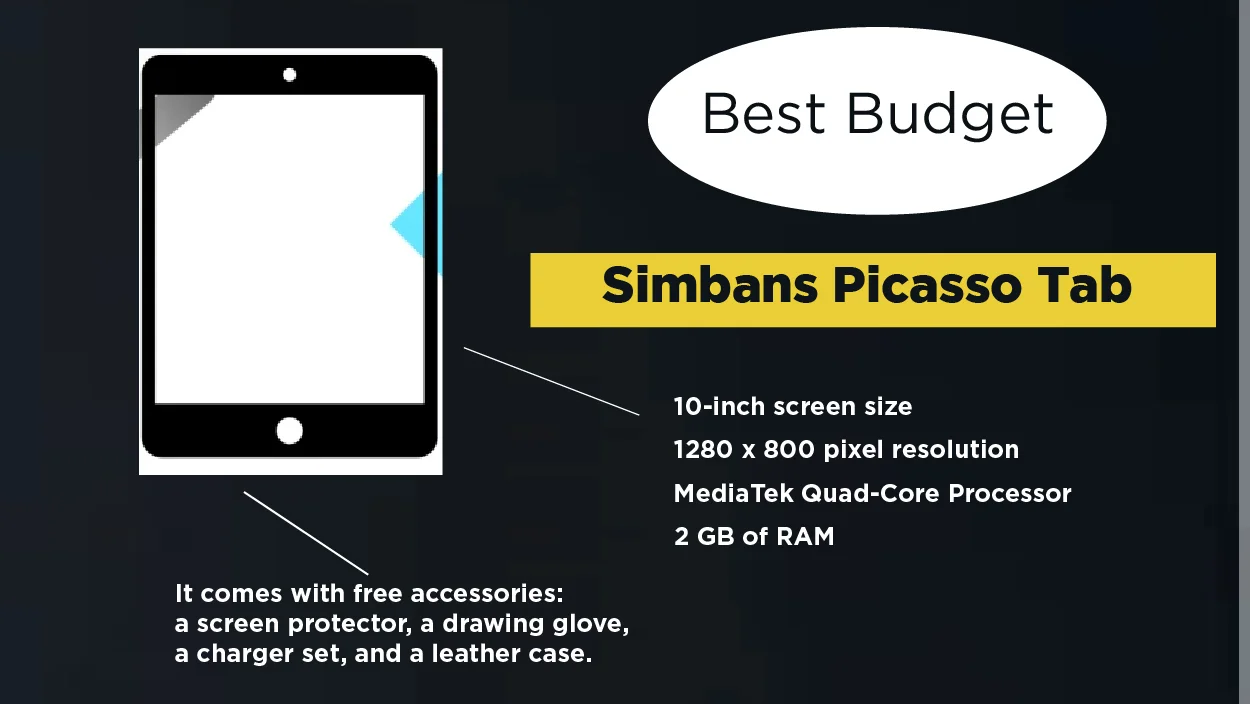
Simbans Picasso Tab is a great drawing tablet that you can get at the lowest budget, and it comes with a stylus pen and an Autodesk Sketchbook App pre-installed.
The tablet uses a MediaTek quad-core processor and 2 GB of RAM, which makes it easy to multitask. That’s not all. Simban Picasso has a high resolution of up to 1280 x 800 pixels that produces clear images.
Additionally, the 10-inch screen size makes drawing and watching movies easy and comfortable.
We love how easy it is to work from anywhere with this tablet, and you can also connect it to Wi-Fi. The Simbans Picasso is a great pick at a perfect price for beginners. It is also good for sketching and is the cheapest standalone tablet on this list.
Another great thing is that on purchase, you will get a free screen protector, drawing glove, charger set, and cool leather case all in the box.
Unfortunately, if you are serious about your art, then we recommend spending a little more on professional-level tablets such as Wacom Mobile Studio Pro or KAMVAS Studio 16.
The tablet is good when you start off sketching, but not the best in the long run. Check out our Simbans Picasso Tab detailed review.
Pros
- Cheap than most drawing tablets
- Many free Accessories
- Decent 10 inch screen size
Cons
- Great for beginners
Samsung Galaxy Tab S6 Lite: Best Value for money
Despite the competition of drawing tablets into the market, Samsung hasn’t stopped introducing newer products, and luckily, they are doing so while considering different budgets. The Samsung Galaxy S6 Lite tablet is a better version of the Samsung Galaxy Tab S6.
The Galaxy S6 seems to have many unnecessary features and is a bit expensive, but these guys have tried to improve their game by bringing you the S6 lite, which is better and cheaper.
Not everyone can afford a high-end drawing tablet, and that is why there are tablets that will give you the same drawing experience at a lower price, and the Samsung Galaxy Tab S6 Lite is a good example.
Although there are many cheaper tablets on the market, we can confidently say that none will beat the Samsung Galaxy Tab S6 Lite drawing tablet. It has a 10.4-inch screen, an aspect ratio of 5:3, and an impressive resolution of 1200 × 2000 pixels.
The processor speed is also as fast as that of your computer, and you can hold this tablet and work for hours without getting tired.
The Samsung Galaxy Tab S6 Lite also has a long-lasting battery, and you can run some Android apps on it effortlessly.
If you want a budget-friendly pen, computer, or tablet, you definitely won’t go wrong with it. If you’re a student, you can also take notes on your tablet and save multiple projects.
Microsoft Surface Pro 7: Best Windows Drawing Tablet Under $1000
Are you still finding it hard to pick up a drawing tablet? Why not check out this under $1000 budget drawing tablet from Microsoft? With this Microsoft Surface Pro 7, you can do a whole lot of things, including drawing, writing, playing, and working, without any hassles.
Microsoft Surface Pro 7 has a compact design with a screen of 12.3 inches, and it offers you a flawless experience when drawing. This utilizes Windows 10 as the operating system; thus, you don’t have to worry about not using your drawing applications on this robust tablet.
What we love the most about Microsoft Surface Pro 7 is that there are different options for you to choose from when it comes to configuration, from storage to the processor and even RAM.
The stylus pen on the Microsoft Surface Pro has tilt and pressure sensitivity. It also has a rubber tip that is easy to work with and grips the glass screen, giving you an awesome drawing experience.
We love this standalone drawing tablet because you can handle multiple tasks simultaneously without it dragging.
Kamvas Studio 16: Huion Standalone drawing tablets
In October 2022, Huion launched two new Pen computer tablets. They are, however, yet to be fully released. These are the Kamvas Studio 16 and the Kamvas Studio 24.
The Kamvas Studio 24 has a larger 24-inch screen, while the Kamvas Studio 16 has a smaller 16-inch screen.
Huion also comes with an incredible stylus pen with 8192 pressure levels of sensitivity and tilt sensitivity.
Unlike other tablet screens that tend to get scratched after working on them sometimes, Huion comes with tough etched glass that provides a good texture for drawing as well as protection.
One thing that we love about this tablet is that it comes with 20 programmable shortcut keys and has two touch strips on the sides of the screen.
Pros
- Has a big screen
- Great color accuracy
- Comes with a stylus with great sensitivity
- Strong build
- Comes with free accessories like a mouse and keyboard
Cons
- The design of Huion is average
Apple iPad Mini: A powerful and compact tablet
The Apple iPad Mini is another incredible standalone tablet that’s more powerful than most tablets in this review. This tablet has been upgraded to ensure that you get the best drawing experience.
This tablet has a small screen of 7.9 inches and a Retina display combined with true-tone color, allowing you to work on your projects while seeing every bit of detail.
The Apple iPad Mini has a Bionic chip that enables it to handle large files and also enables the tablet to multitask without lag.
What we like about this tablet is that, despite being small, it has all the incredible features that other larger tablets have, and its portability makes it even better to work with.
Apple iPad Air: iPad Tablet for Drawing
- Screen Size: 10.9-inch
- Resolution: 2360 x 1620 pixels
- Operating System: iPadOS 16.1
- Processor: A14 Bionic
- Storage Space: 64GB or 256 GB (no expandable slot)
- Cameras: 12 MP rear, 12 MP front camera
The Apple iPad Air is a cheaper alternative to the Apple iPad Pro. If you feel like the price of the Apple iPad Pro is beyond your budget, then you might want to check out the Apple iPad Air.
The Apple iPad Air comes with an upgraded, brand-new look packed with incredible high-end features at an affordable price.
When it comes to the screen, this iPad Air has minimum bezels, just like the iPad Pro, and the latest generation of processors for faster and smoother performance.
The previous version of the iPad Air only supported the first-generation Apple Pencil, but this tablet supports the Apple Pencil 2, hence improving your drawing experience at an affordable cost.
The screen of the Apple iPad Air is 10.9 inches, making it compact and giving you enough room to work on your projects. It also has an amazing battery with a long battery life.
Microsoft Surface Book 3: Best 2-in-1 tablet
The Microsoft Surface Pro Book is a flying car. Nothing feels better than having a laptop that you can easily turn into a tablet.
The Microsoft Surface Book is a laptop that can be turned into a tablet, while the Microsoft Surface Book 2 is a tablet that can be turned into a laptop. Microsoft has done a superb job of ensuring that its users get a flawless experience with its amazing products.
With this convertible laptop, you get the standalone tablet that you are looking for, packed with all the stellar features you need to upgrade your artistic game.
The Surface Book 3 has a 13.5-inch screen and a sharp color display in enhanced RGB. We love the overall build of this, but the table screen is a bit heavier. But that is not a deal-breaker because its aluminum finish feels incredibly smooth to the touch.
Pros
- Great performance
- Beautiful design
- High-resolution screen
Cons
- Tiny trackpad
What to consider when buying a standalone drawing tablet
Now that you have gone through our best drawing tablets that don’t use computer review, it’s good for you to know what you need to consider when purchasing your standalone drawing tablet. Below are some of the things you should look out for:
Display Quality
As an artist, the display quality is crucial and should be the first thing you check before you pay for your drawing tablet. If you don’t want a screen that reflects, we recommend you go for a matte screen. A good example of a drawing tablet with a matte display is the Wacom Mobile Studio.
Color Accuracy
You want to produce high-quality images. Therefore, you need to choose a tablet with high color accuracy. Apple and Samsung have tablets that have great color accuracy, so you can never go wrong with these two brands.
Stylus
It’s hard to produce accurate drawings without a stylus pen, and thus it is a crucial accessory. If you’re a team matte screen or glossy screen, you will have to pick the right one that makes it easy to draw.
Additional Features
Choose a drawing tablet that covers your needs. As an artist, you need to identify the things you want your standalone drawing tablet to do for you. If you feel you’re in a dilemma and don’t know what to buy, choose a tablet with additional features that will add an advantage to your drawing experience.
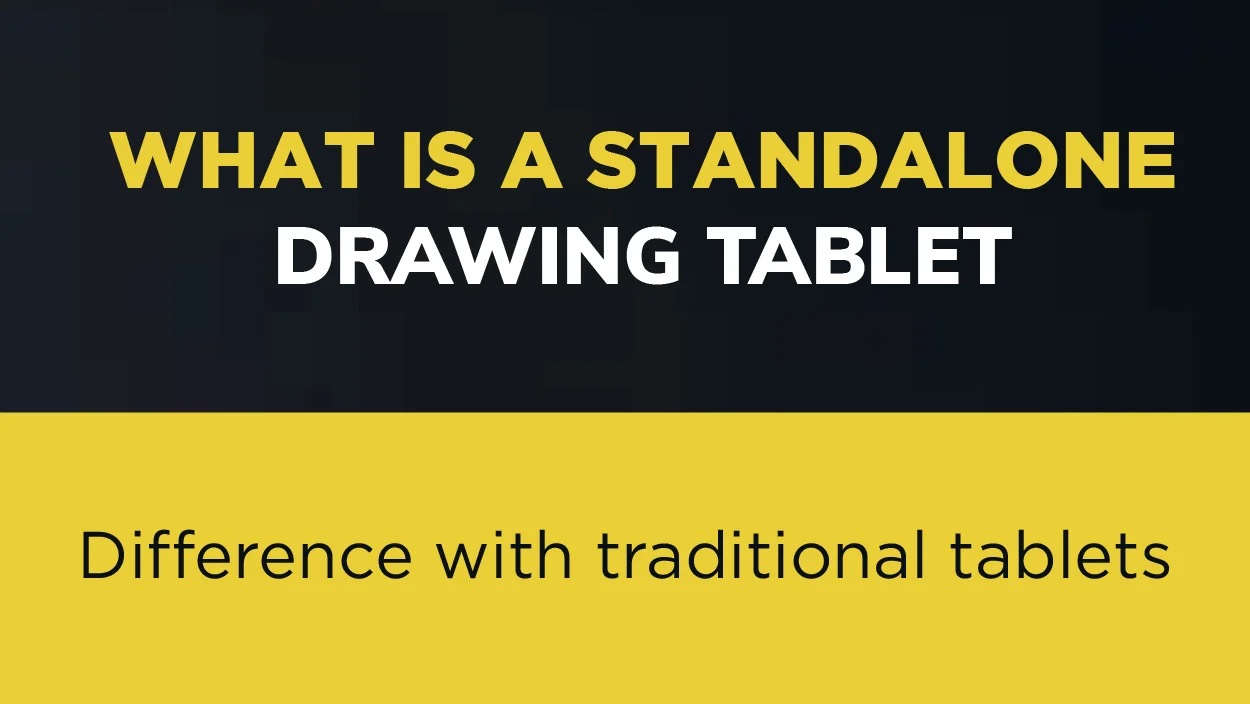
Advantages of a Standalone Tablet
Standalone tablets are not too big. Their lightweight build and long battery life make them easy to carry and use outside your office area.
Having a computer and a screen means that you can directly install applications on them like you would on a laptop or computer and work without a computer connection.
Most tablets like Samsung line come with a free stylus pen that you can use to draw. The pen is highly sensitive and will provide a natrural pen to paper like experience when drawing. This is because of high pressure senstivity and tilt recognition.
Unfortunately, some tablets like iPads do not come with a free Pen, You have to buy it separately.

<strong>Which drawing tablets can be used without a computer?</strong>
The best drawing tablet that does not need a computer is the Apple iPad Pro plus its Apple Pencil 2. If you prefer an Android system, we recommend the Samsung Galaxy Tab S8+ as the best value-for-money option. For Windows lovers, the Microsoft Surface Pro 7 is your best pick. These three tablets are the best available under the $1,000 price range.
<strong>Can you use Wacom One without a computer?</strong>
Yes, you can use Wacom Mobile Studio Pro fully without having to connect to a computer.
<strong>Do drawing tablets need a computer?</strong>
It depends on the type of drawing tablet that you have. If you have a standalone tablet, you do not have to connect to a computer to use it. However, if you have a graphic tablet or a pen tablet, you must connect them to a computer.
Can you use a drawing tablet without a computer?
Yes, you can use a drawing tablet without a computer. You however need to be sure of the type of tablet that you buy.
Do graphic tablets need a computer?
Yes, graphic tablets typically require a computer to function effectively. A graphic tablet, also known as a drawing tablet or pen tablet, is a hardware device that allows you to draw, sketch, and interact with your computer using a stylus or pen-like tool. While the tablet itself is a standalone device with a touch-sensitive surface, it doesn’t have its processing capabilities.
What are standalone drawing tablets?
A standalone drawing tablet is a tablet that has an inbuilt screen and computer, so you can handle everything on it without connecting it to your computer. In simpler terms, it is a combination of a computer and a traditional drawing tablet on one device.











