As an Amazon Associate, we earn from qualifying purchases.
In this post I will show you 2 Easy Ways How to Duplicate Layers in Illustrator. You cna either duplicate objects or Layers.
Copying and pasting an object in Photoshop automatically creates a new layer. This is not the case in Illustrator since the duplicate object and original remain in the same layer.
You’ll discover how to:
- Duplicate layers using the Layers Panel options.
- Quickly copy layers by dragging them to the new layer icon.
- Understand the difference between merging and grouping layers.
- Merge and unmerge layers to organize your design more effectively.
- Rename and recolor layers for better visual management in your projects.
Duplicating Layers in Illustrator
Here are 2 ways you can do it.
- Method 1: Copy and Paste Layers from the Layers Panel
- Method 2: Drag the layer to the new layer icon on the layer panel.
Method 1: Copy and Paste Layers from the Layers Panel
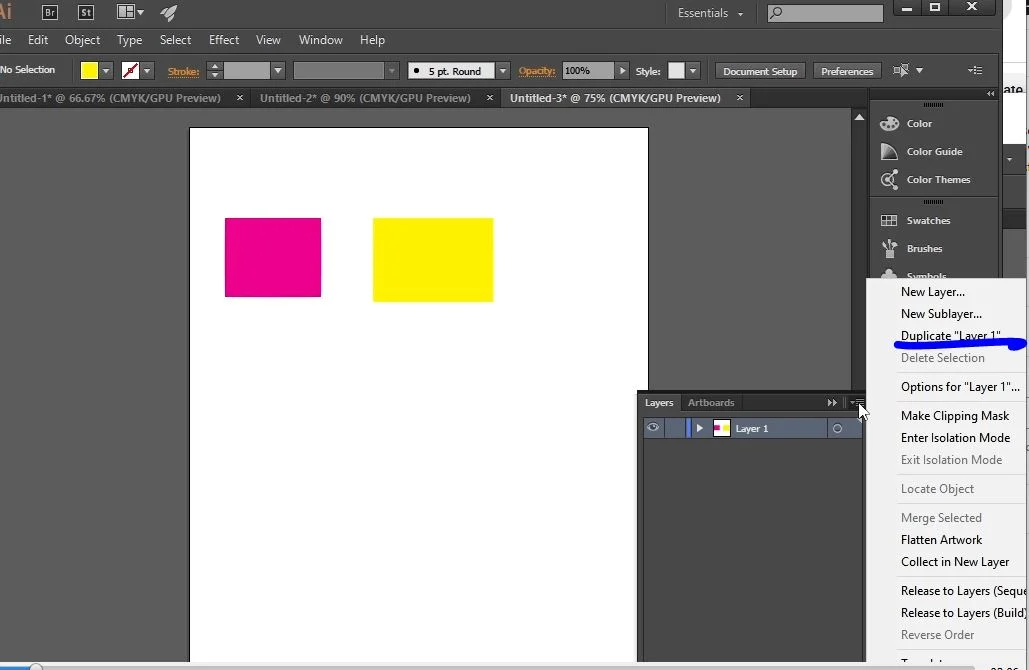
Step 1: Create an Artboard. Go to File>New and set sizes and specs.
Step 2: Go to Window>Layers to bring up the layers panel.
Step 3: Select the layer you want to duplicate.
Step 4: Click on the 3 lines on the layers panel top right and choose the duplicate layer.
Step 5: A duplicate layer is created.
Method 2: Drag the layer to the new layer icon on the layer panel.
Step 1: Create an Artboard. Go to File>New and set sizes and specs.
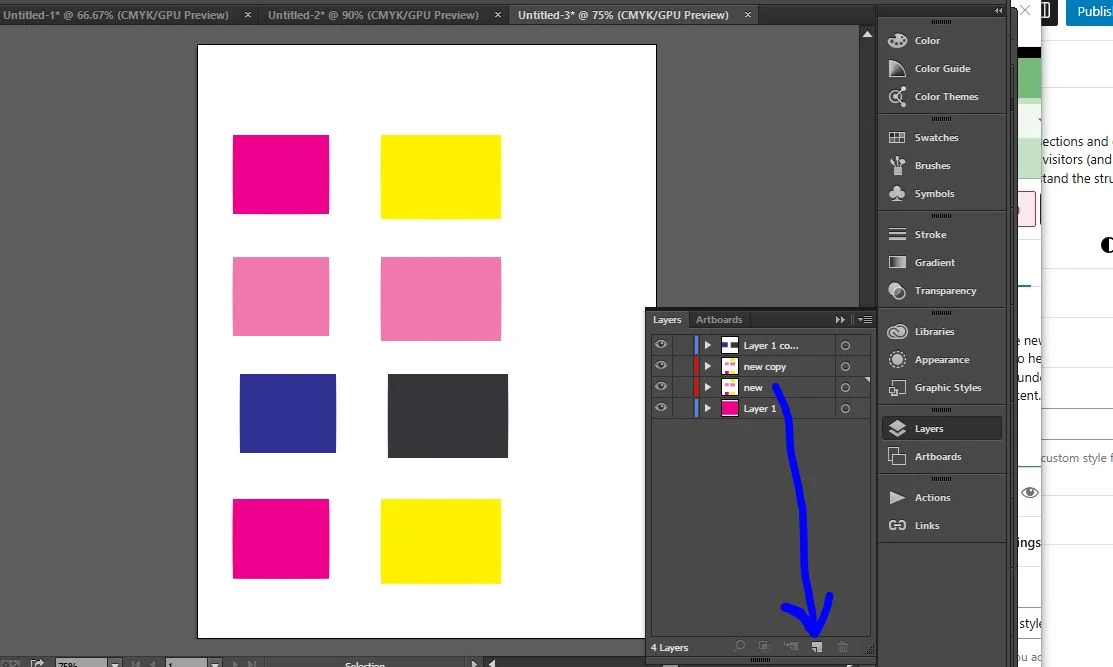
Step 2: Go to Window>Layers to bring up the layers panel.
Step 3: Click the layer you want to duplicate and drag it to the new layer icon at the bottom.
How to merge layers in Illustrator
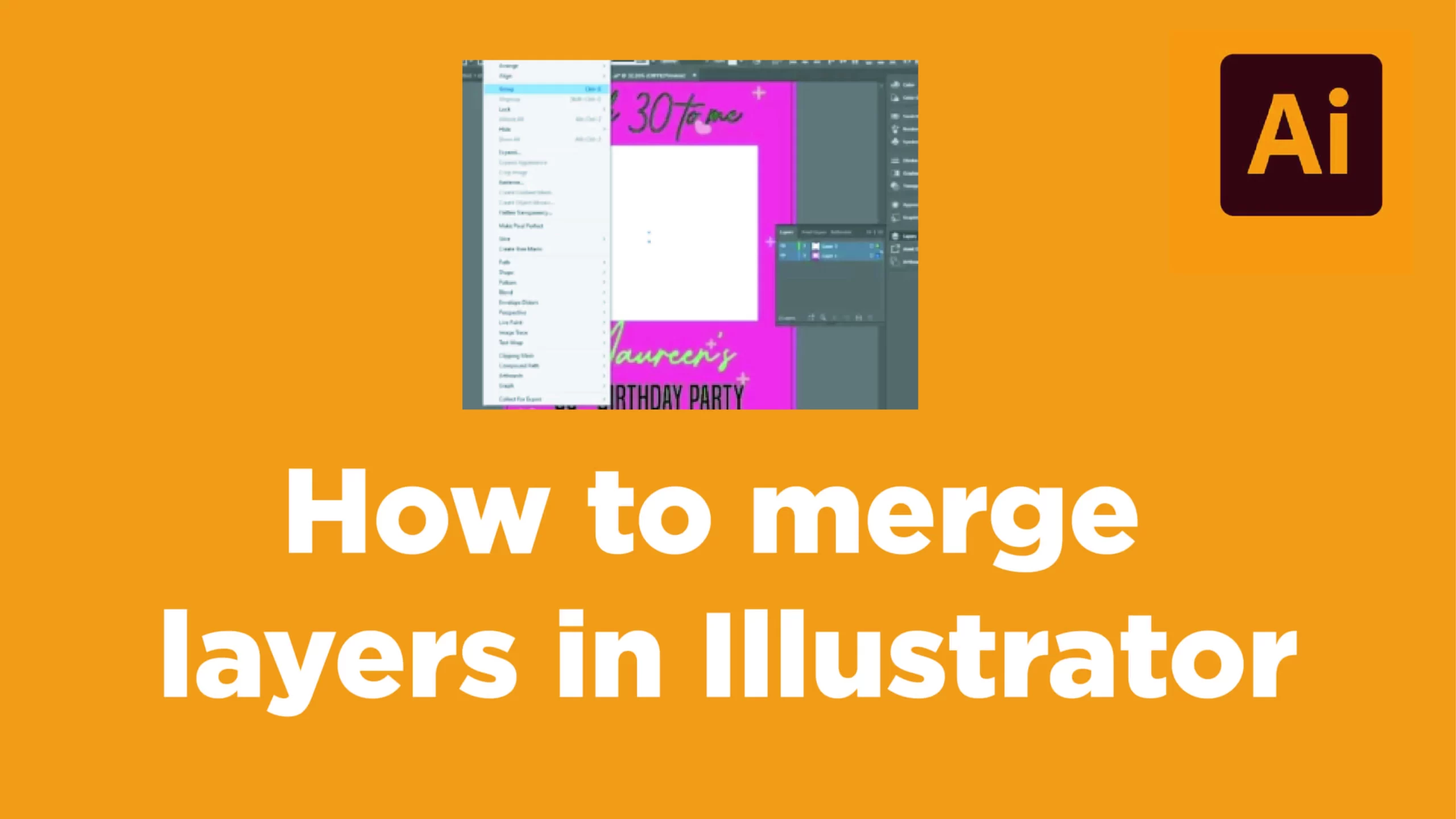
If you are wondering how to merge layers in Illustrator and the difference between merging and grouping layers. Here is an explanation.
There are several differences between grouping and merging of layers. When you merge layers, you join all elements in a layer with all elements in another layer to form one layer. Once you form a layer, going back to separate the layers is not easy.
Grouping, on the other hand, refers to combining different elements, even in different layers, to be in one group. Once you group layers, going back and separating them is easy. You just need to select the group and ungroup.
Grouping in Adobe Illustrator
In Adobe Illustrator, it is impossible to group layers into one. However, you can group elements in different layers to form one group.
To group elements in different layers, just select elements in one layer, then hold down shift and select the elements on the other layer.
You will notice the highlights are in different colours to show different layer objects. To move a group of elements from one layer to another, select and click Control + X to cut the elements. Create a new layer and use Control + V or Control + F to paste on the new layer.
How to merge layers in Illustrator
To merge 2 layers into one, click on one layer, hold shift, and click on the other to select both layers that you want to merge.
From the layers panel, click the top right corner and choose merge-selected. Once you do this, your layers are merged into one. Both elements in layers 1 and 2 are joined to one layer.
How to unmerge layers in Illustrator
To unmerge layers, you can choose the elements you want to be on a different layer. Click ‘cut’ or ‘control + x’ to create a new layer, then ‘control + f’to paste in the second layer.
Alternatively, you can select the hidden menu on the layers panel. Choose the options and select release layers.
FAQ
How can you duplicate an object in Illustrator?
To duplicate an object in Illustrator, Select the object, click Control+C and then Control+V, and the object is duplicated.
How can you change the layer name and colour in Illustrator?
Hold down ALT and double-click on the layer you intend to change. It shows a panel with the name highlighted and colour shown. Choose a different name and colour, then choose OK to accept.